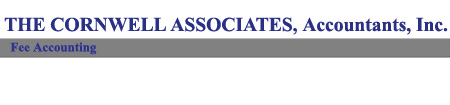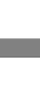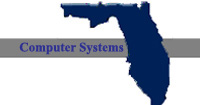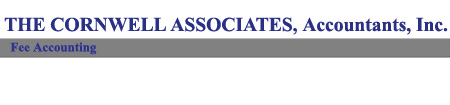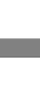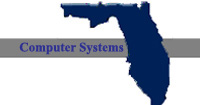|
|
|
Tenants A/R Month End Process
|
- Before starting the month end process make sure all adjustments, move-ins, transfers, and moveouts are done in the system.
- From the "Accounting Menu" select "Tenant Accounts Receivable".
- In "TAR" press "CTRL-P" and set posting date to last day of month.
- Print, at a minimum, the following reports: Aging Report, AR/SD Recap, AR/Status Report, Balance Due Report, Rental Register (this report uses wide paper), Transaction List/Detail Report (for date range use xx/1 - xx/31/00 where "xx" is the month your HUD 52295 is closing).
- Exit out of "TAR"
- Do a "Quick & Dirty Backup".
- From the "Tenant/Applicant" menu select "Tenant Applicant Processing".
- Press "CTRL-P" to change the posting date to the 1st of the new month.
- Right arrow to "General Reports".
- Select "Tenant List". Run a Tenant list for Public Housing.
- Left arrow to "Tenant Menu" select "Update Tenants from Pending File".
- Be sure the "Include through Effective Date" is the last day of the new month.
- Press "F10". System will print report and a box will pop up and ask you "Update files from Pending Files?". Be sure to review the printed report before you say "yes".
- When you have reviewed the report and are ready to update, highlight "Update" and press "Enter".
- Once you have updated from "Pending" go to "General Reports" again and run another "Tenant List". This list will reflect the new rents.
- Exit from "TAP".
- Do a "Quick & Dirty Backup" to a different machine.
- Right arrow to "Accounting". Select "Tenants Accounts Receivable".
- Press "CTRL-P" to set posting date to last day of the month you are closing.
- Right arrow to "Processes".
- Select "Auto-Apply Open Credits". A box will pop up and tell you the last time this process was done.
- Highlight "Proceed" and press "Enter".
- The system will advise you that all users must be out of the "TAR" transaction files. Highlight "Proceed" and press "Enter".
- Enter the necessary information to apply open credits. Be sure the posting date is the last day of the month you are closing. Press "F10".
- Right arrow to "Other". Select "Excess Utilities". Select "Billings". Select "Update Tenant A/R".
- Set period for new month. Set posting date for 1st of new month. Press "F10" to update.
- Press "ESC" two times to return to "Open Item Accounts Receivable System".
- Before proceeding with the following month end closing steps make sure everyone is off the system and do another "Quick & Dirty Backup". Failure to do these backups will make restoring your system very costly should something happen during closing.
- Return to "Tenants Accounts Receivable". Right arrow to "Month End".
- Press "CTRL-P" to set posting date for the 1st of the new month.
- Process each step in the order that they are on the menu.
- Do monthly backup tape before proceeding with final closing. Print "Accounting Summary/Close Month".
|
|